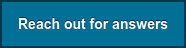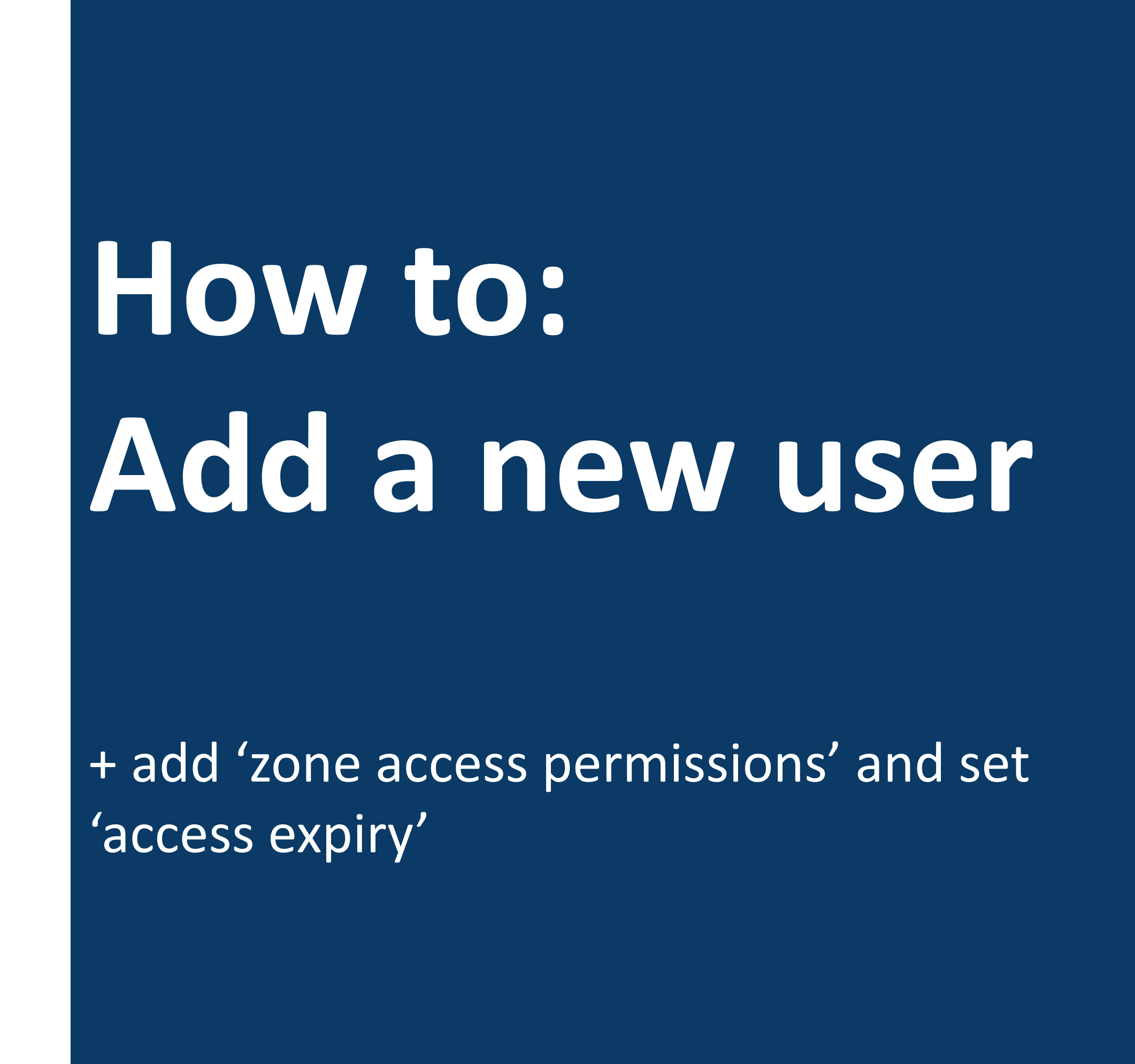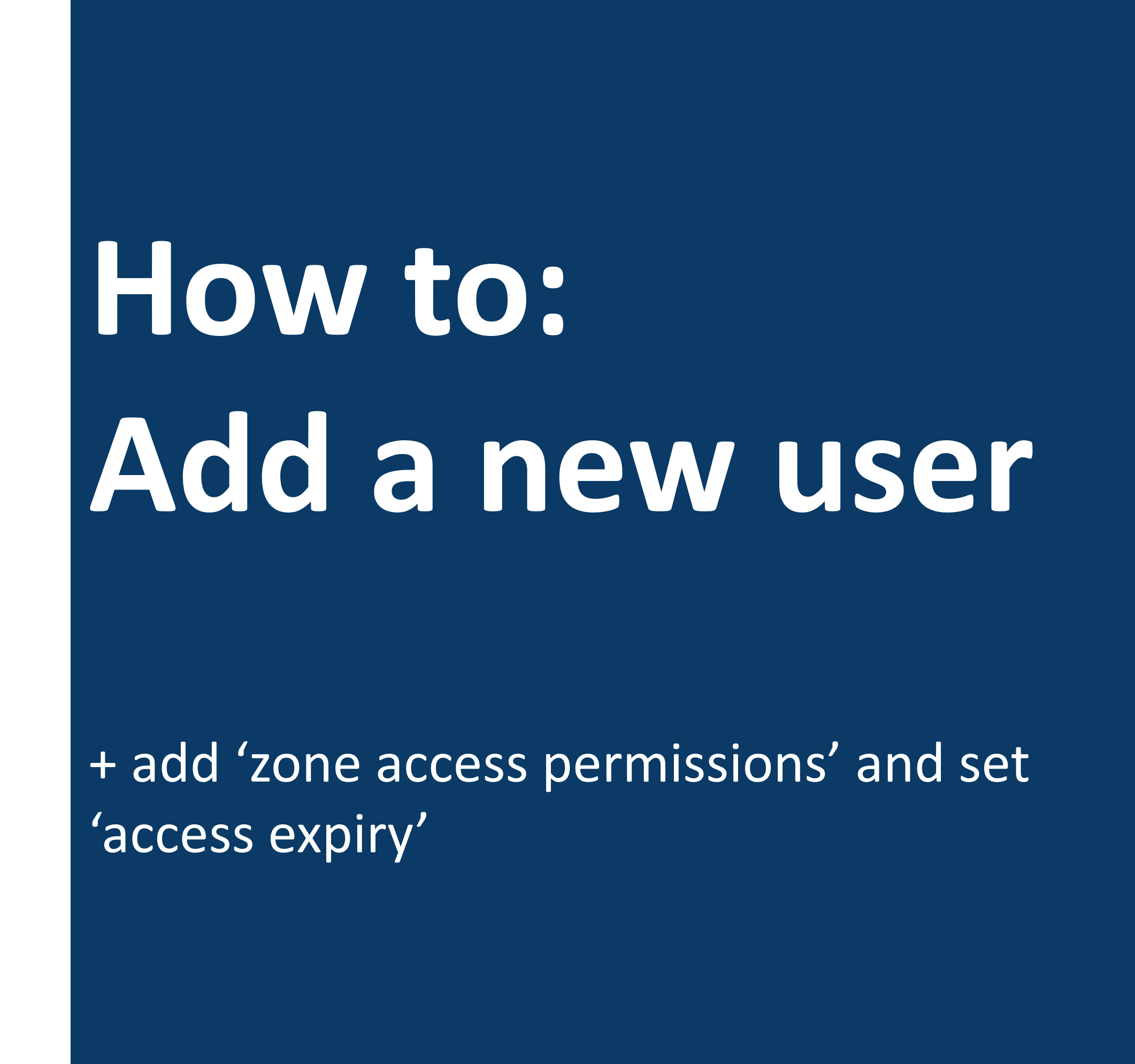Here it is, your official walkthrough (part 3). If you're a super user or system administrator, this one's for you. Here we'll teach you how to add a new user!
Setting up a user can be done in under a minute.
Follow this simple step-by-step and get your employees enrolled in no time!
- From the bottom of the navigation bar, select 'users'.
- Select '+ add'.
- Type in the required information: First Name, Last Name, Email, Phone number.
- Select which zones the user will have access to in the facility.
- You can also select which zones the user will be able to access with SFA (Single-Factor Access).
- Next, you can select an access expiry, which will set an expiration date to their access credentials (IE - only give them access until May 12th, at 10:31 PM.
- Lastly, you can either take the user's selfie from your device or send them a remote selfie upload email.
- Press save and you're all set.
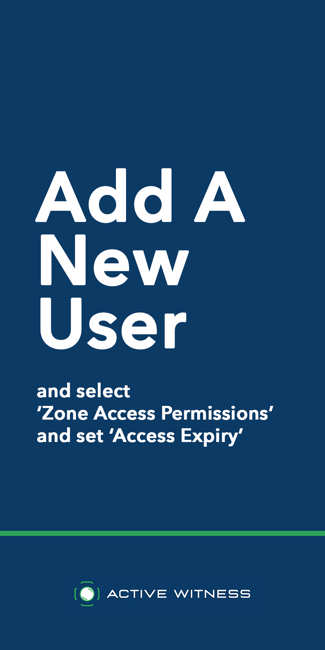 👉
👉 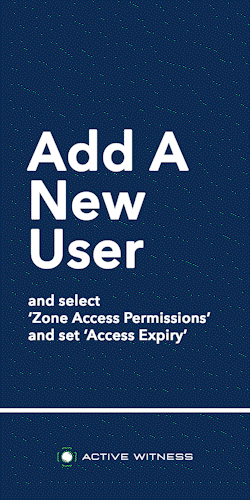
It really is that easy. If you're stuck on anything, don't hesitate to reach out to our team directly.
If you would prefer to set up a facility using our web-based app, visit our walkthrough here.
Don't have access to our mobile app but would like us to show you how it works?
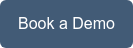
Other resources that may be helpful:
- FAQs page can be found here
- Mobile app walkthrough presentation can be found here
Alternatively, you can reach out to us directly by email at sima@activewitness.com or 👇